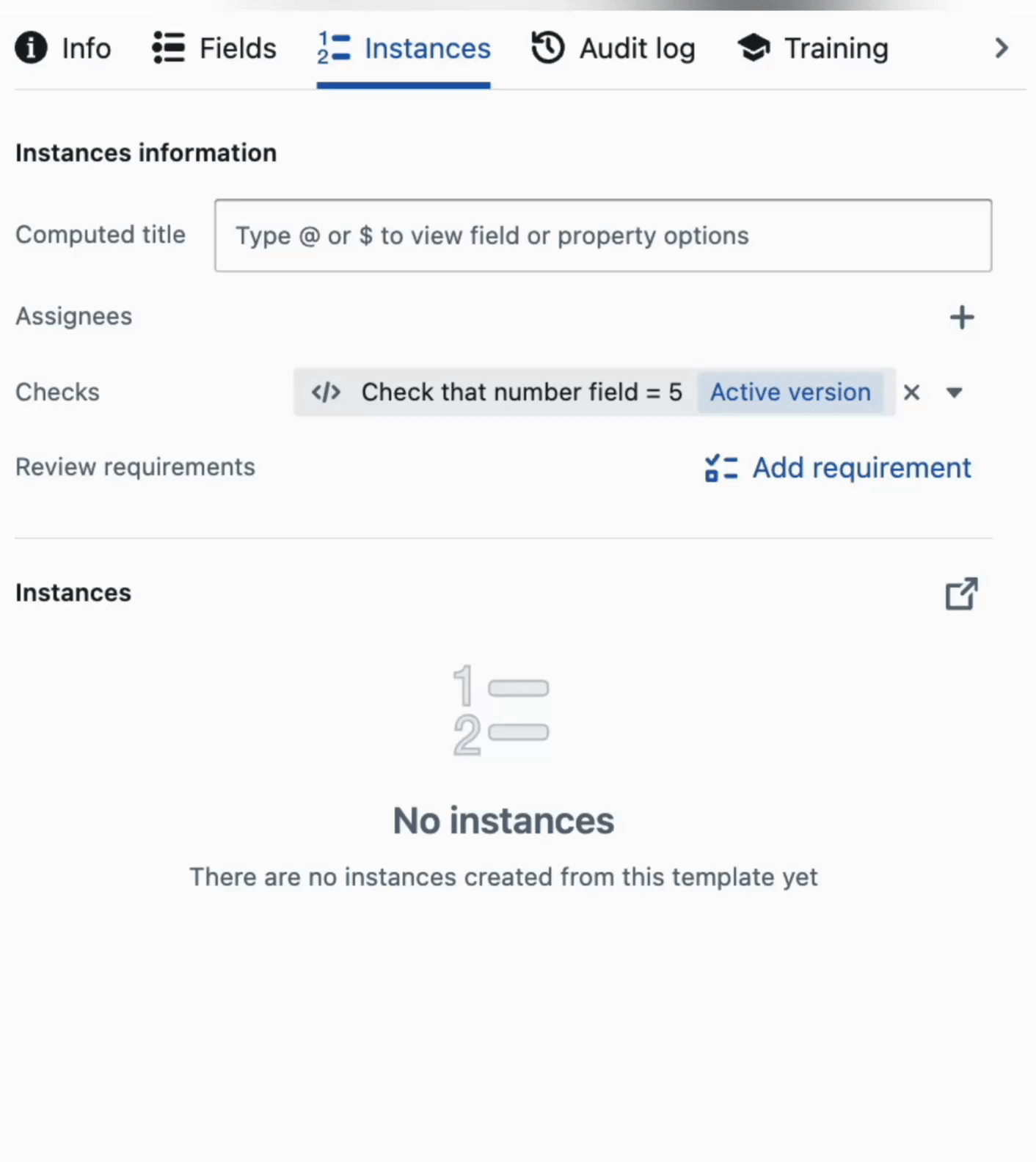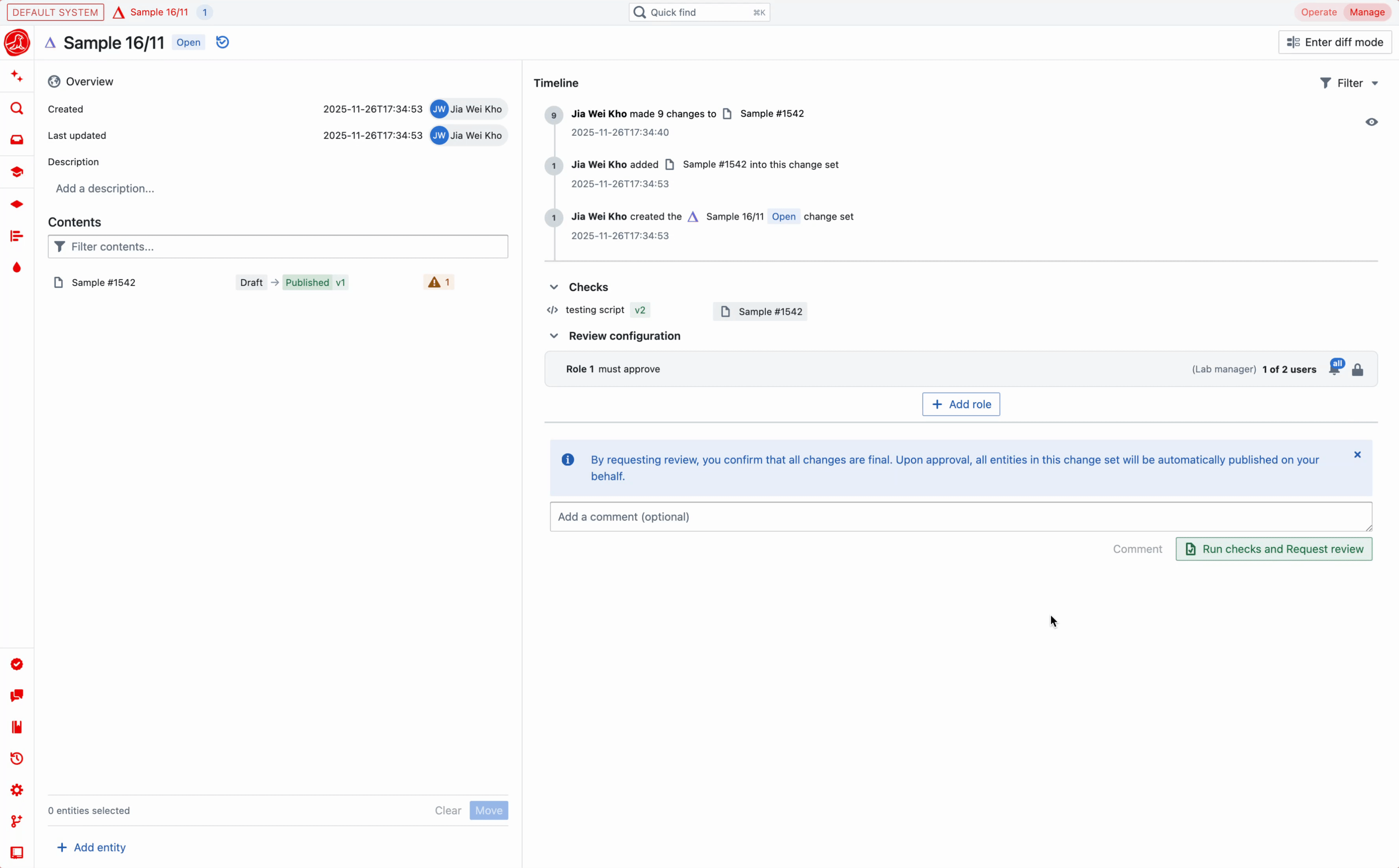Review requirements
Review requirements can be set on a template or a type. If requirements are set on a template, they will override any set on the type. These requirements must be met when a relevant entity is sent for review. When configuring requirements, you can select a user group and specify the number of users from that group required for approval. Alternatively, you can select an individual user. Requirements can also be renamed and reordered.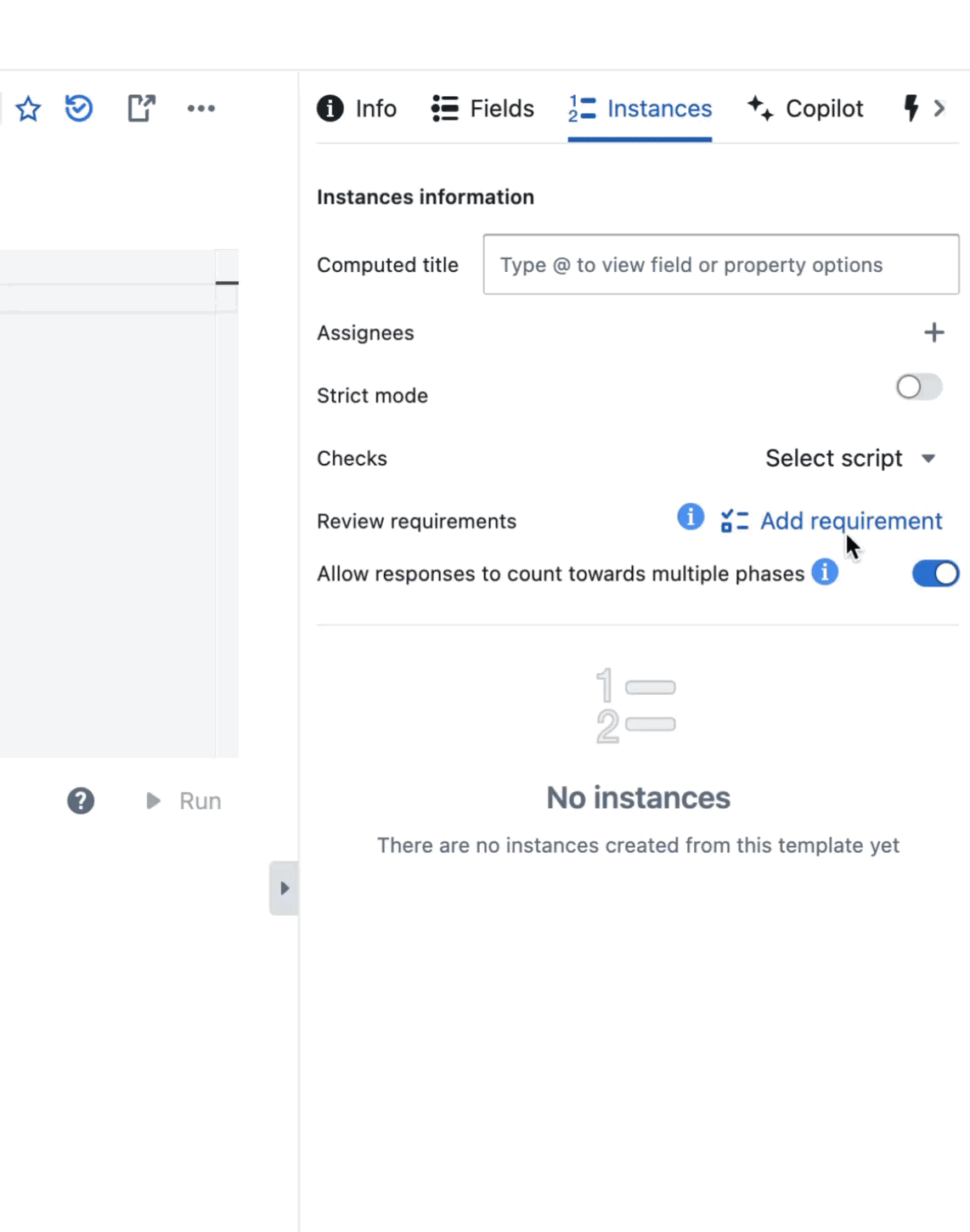
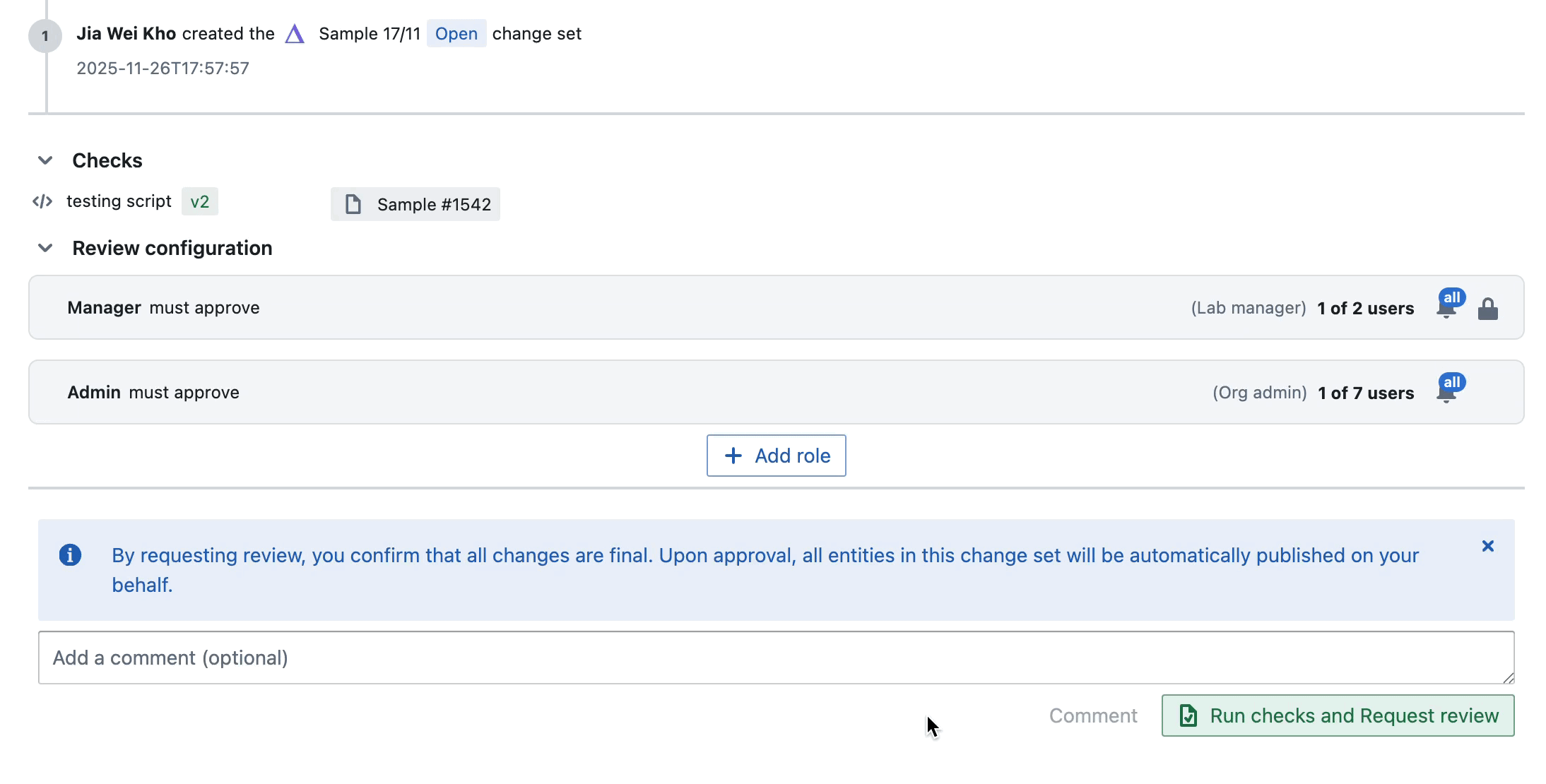
Checks
What is a Check?
Checks are scripts that must pass — meaning they must run successfully, without errors — before a document can be published or sent for review. If a Check fails, you are not able to proceed with publishing.How do I configure checks?
Checks can be set on both Types and Templates, giving you flexible control over how and where your validation rules apply.- Setting a Check on a Type will enable you to set Checks for all templates and instances of the type
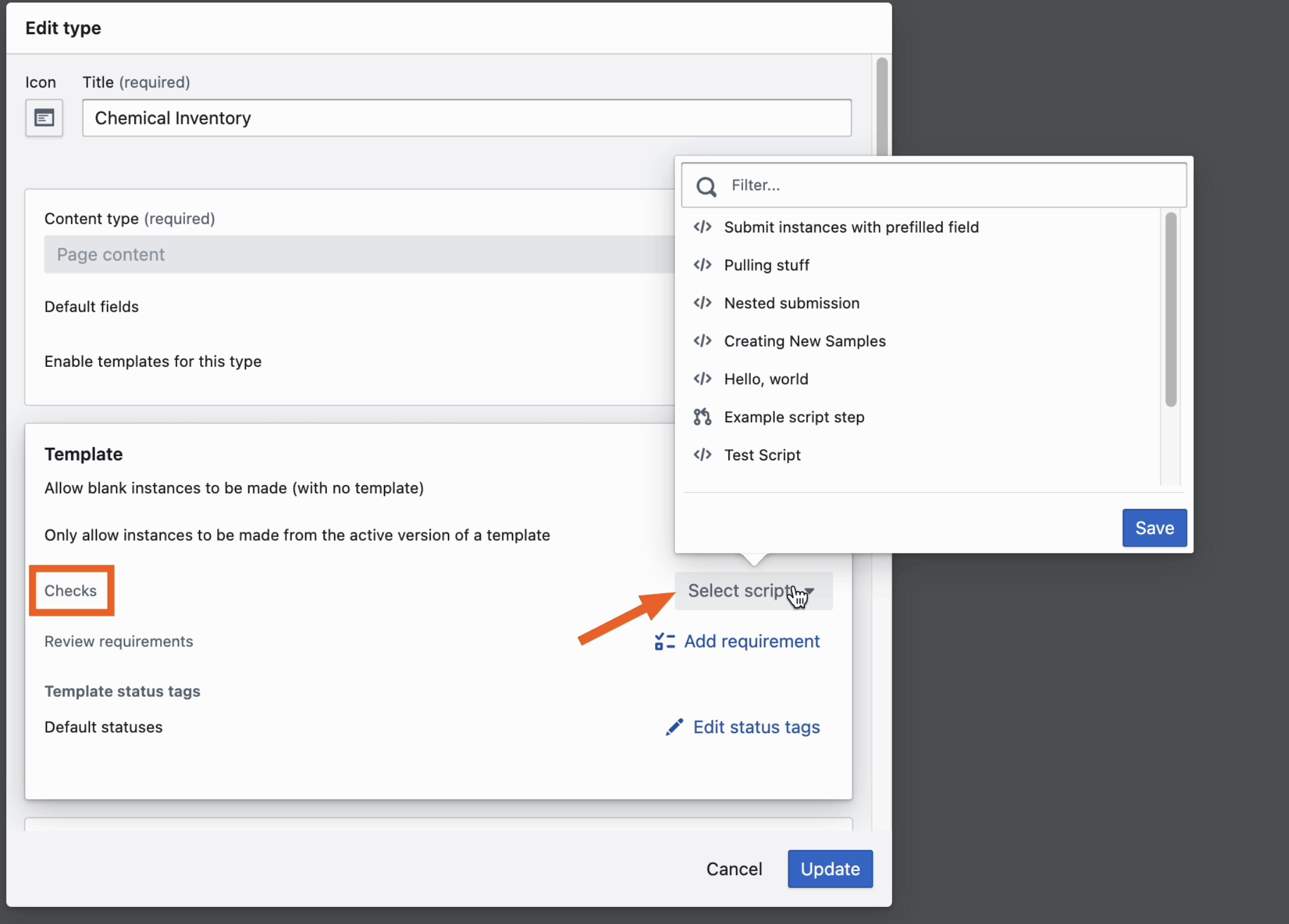
- Setting it on a Template will apply it to all instances of that specific template. To add a Check, navigate to the Instance tab in the entity and select your script.