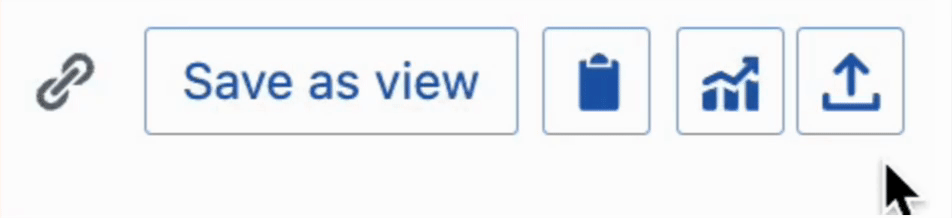Filtering
Query filter suggestions will show as a dropdown as soon as you click into the search bar. Filter suggestions will narrow down as you type. After a filter is selected, values that can be selected are suggested.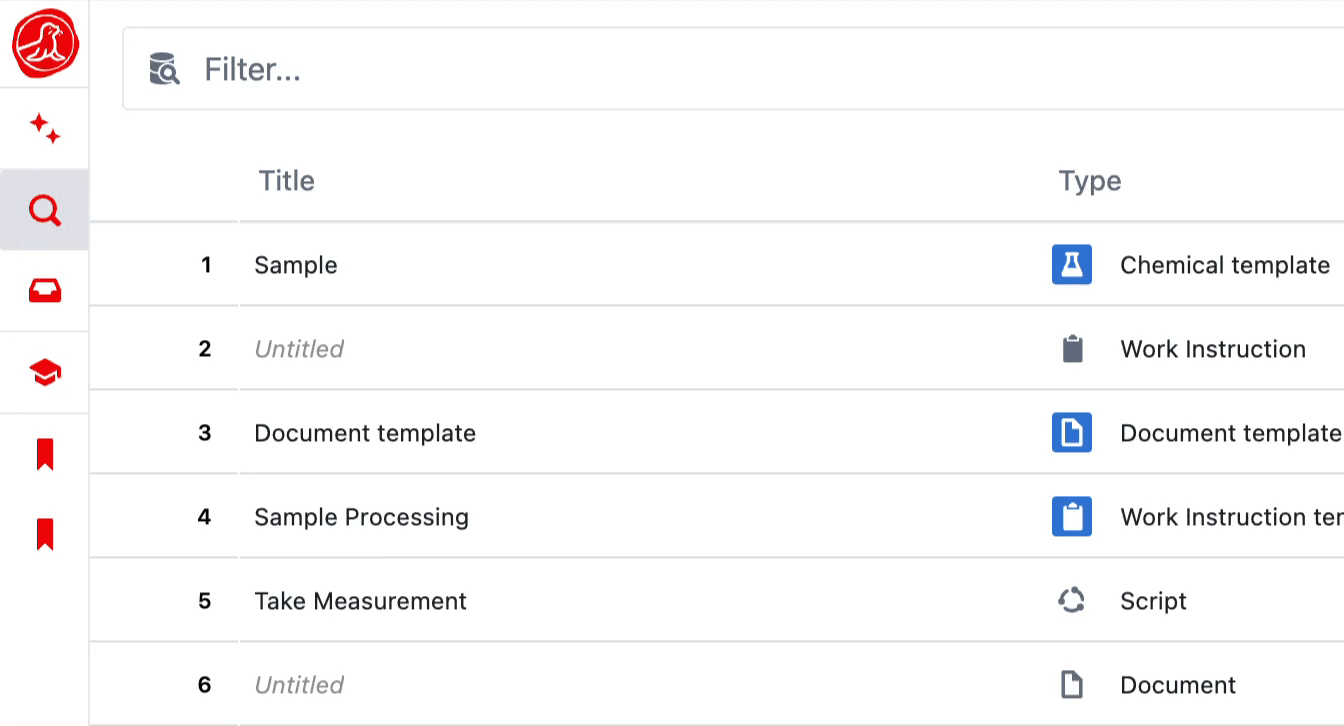
Filters
Filters
| Filter | Options | Description |
|---|---|---|
| System | The system an entity belongs to. | |
| Tag | Any entities which have the tag. | |
| Field | Any entities which contain the field. | |
| Type | ||
| Kind | type, template, record | Returns entities of the given type. |
| Query mode | live data, active versions | live data returns the latest state of an entity, which may include a draft. active versions will only return the active published versions. |
| Archived | true, false | |
| Status | editable , in review, in validation , finished | Filters entities by their latest (or active) status. |
| Status tag | Returns entities by their latest status (or active) tag. | |
| Template | Returns instances created from a given template. | |
| Template version | When used with a template filter, only instances from the specific version of the template will be returned. | |
| Has trigger | true, false | Shows entities with script code that have at least one trigger set up. |
| Created by | Returns entities that were created by the given user. | |
| Last updated by | Returns entities where the last change was made by the given user. | |
| Assignees | Returns entities that are assigned to the user. | |
| Submitted from | Shows instances that were submitted from the given entity. | |
| Created between | Returns entities that were created between the input dates. Formats:YYYY-MM-DD HH:mm to YYYY-MM-dd HH:mmafter YYYY-MM-DD HH:mmbefore YYYY-MM-DD HH:mm | |
| Last updated between | Returns entities that were last updated between the input dates. Formats:YYYY-MM-DD HH:mm to YYYY-MM-dd HH:mmafter YYYY-MM-DD HH:mmbefore YYYY-MM-DD HH:mm | |
| Change set | Filters for entities belonging to the given change set by index. The change set index can be found in the URL on a change set page. |
ORed together whilst different filter groups are ANDed together.
For example, the query below will return:
- Any entities that were created by Bridget OR are type Document OR Record
- AND were created after 1st September 2025

Negated filters
Currently, thetype and statusTag filters can be negated by adding a - before the filter name. This will return any entities that do not match the filter. They can be combined with other filters in the same way.

Sorting
Results can be sorted by using thesort: keyword in your query or by clicking on the vertical arrows icon in a row header. Columns can be sorted ascending or descending and multiple sorts can be applied in sequence.
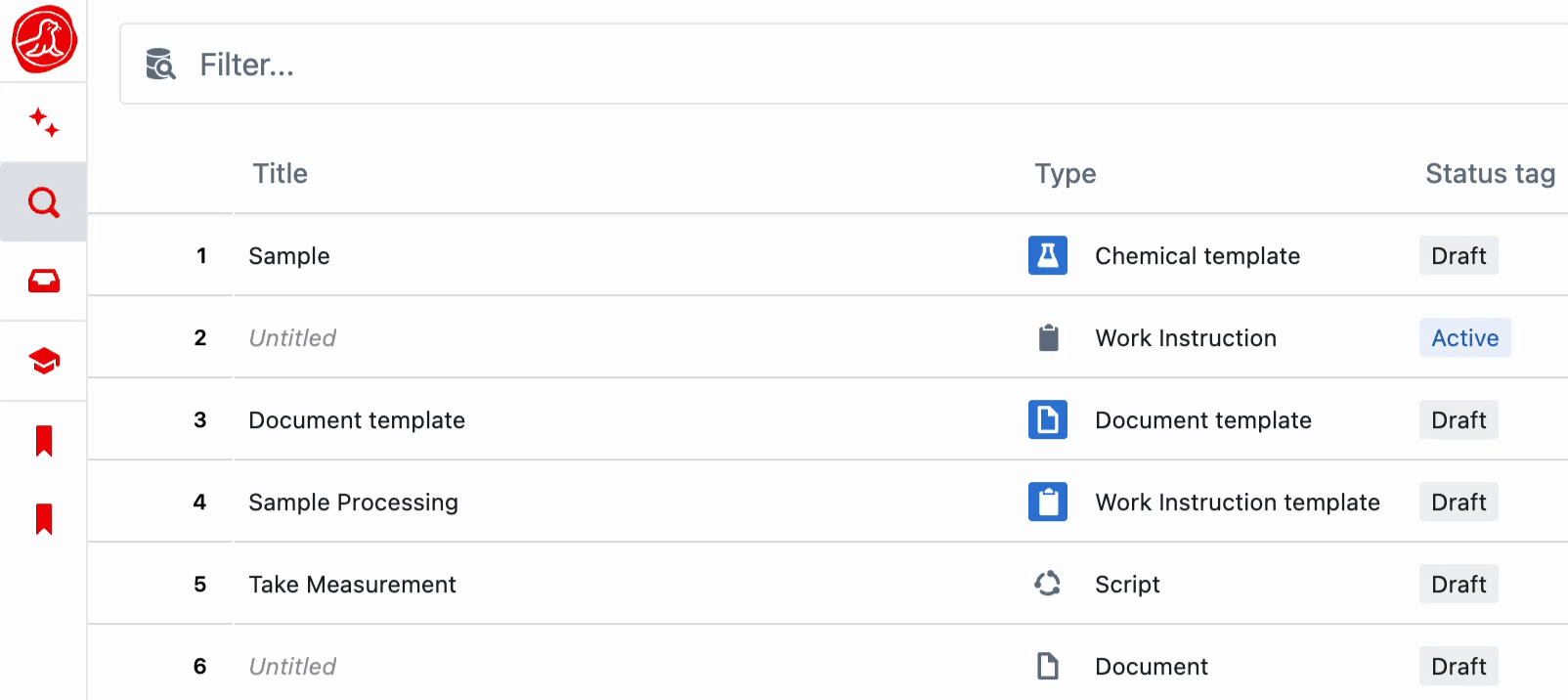
Saved views
Queries can be saved as views accessible via ‘View Groups’ in the left navigation bar. Type in your query and selectSave as view.
If a filter has been edited in a view, a blue dot will appear in the top right until the view is saved.
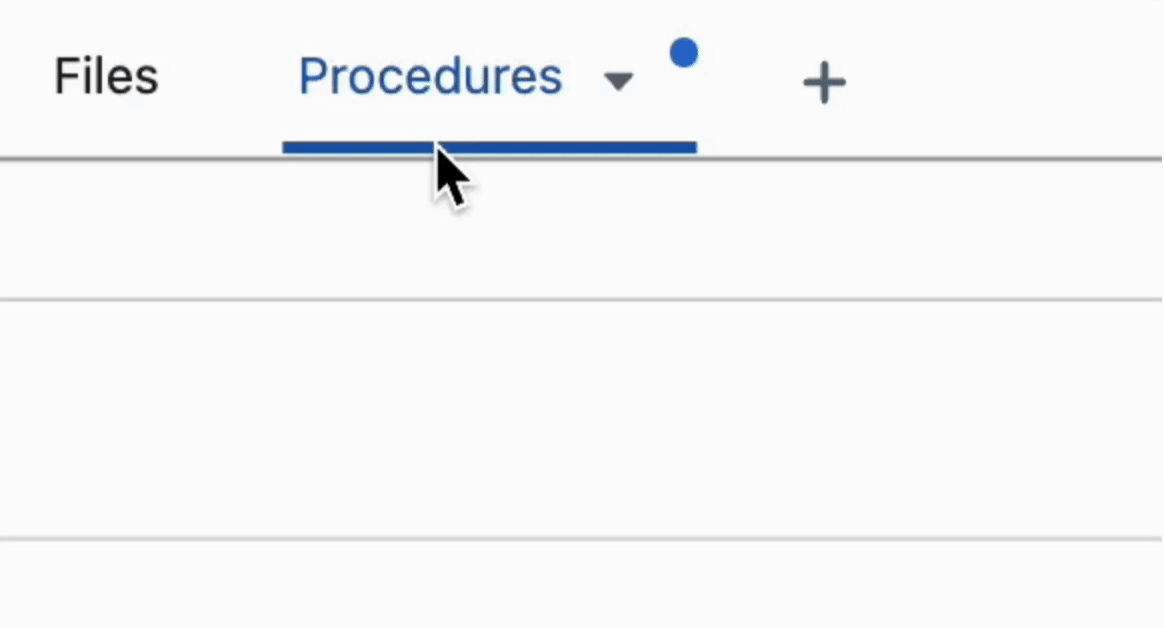
Charts from Saved Views
It is possible to create a chart based on query results, and export your view as a CSV.