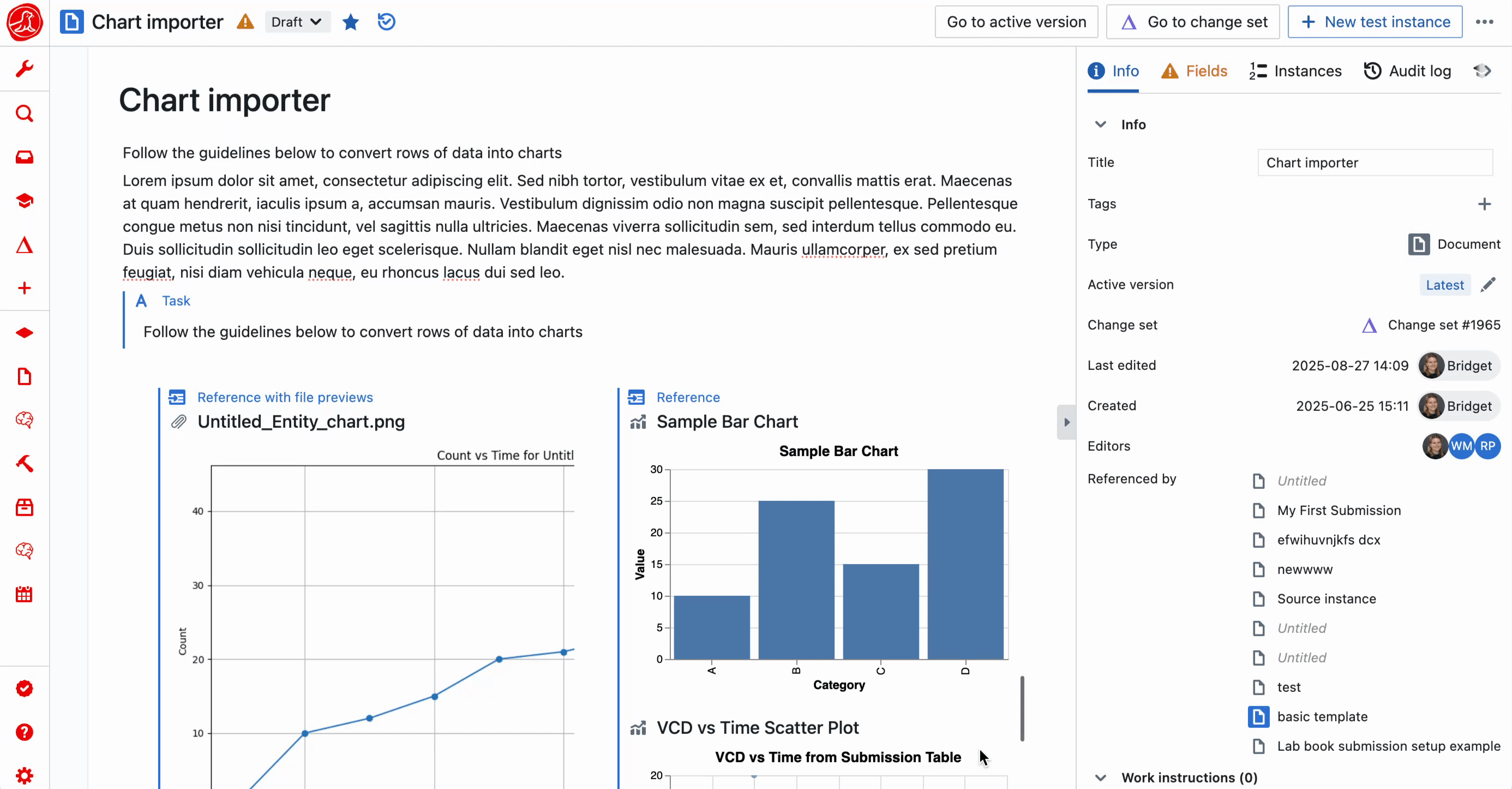Creating types
In manage mode, select the change set button in the top navigation bar, then select ’+ Add Entity’ and ‘Type’.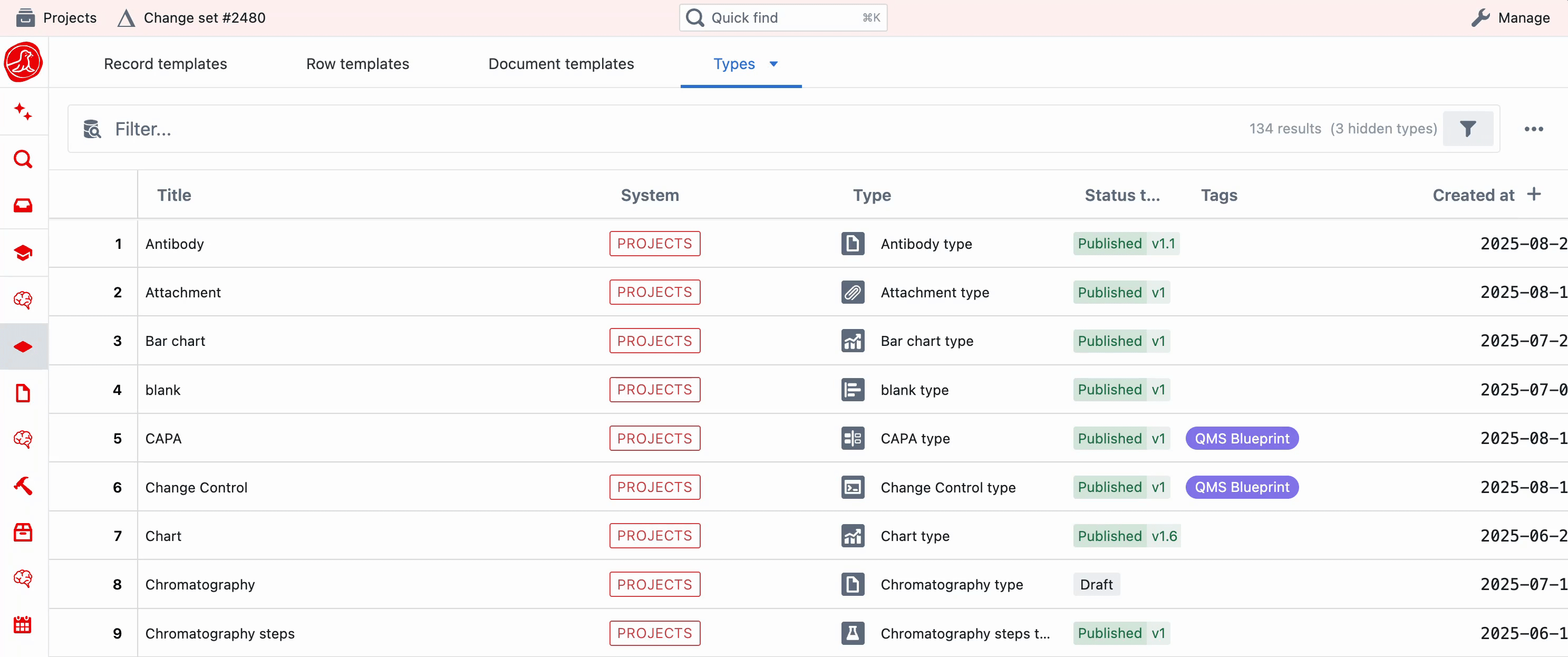
- Objects
- Documents
- Work Done
- Files
- Scripts
- Charts
Configuring your type
Content
The content of your entity is what you will see on the page when you open a template or instance of this type.| Content type | Description |
|---|---|
| Page Content | Information that exists on a page |
| Script Code | Script |
| Chart | Visualisation |
| File | An uploaded file, e.g. a Word document, PDF, Excel file |
| none | No document or page content |
Type fields
- Here you can add fields that should exist for all entities of that type. e.g. Date Created, Created By, Effective Date.
- Any entities of this type that do not have this field will show a warning. This also applies to pre-existing entities, if you are making edits to the type and add a field.
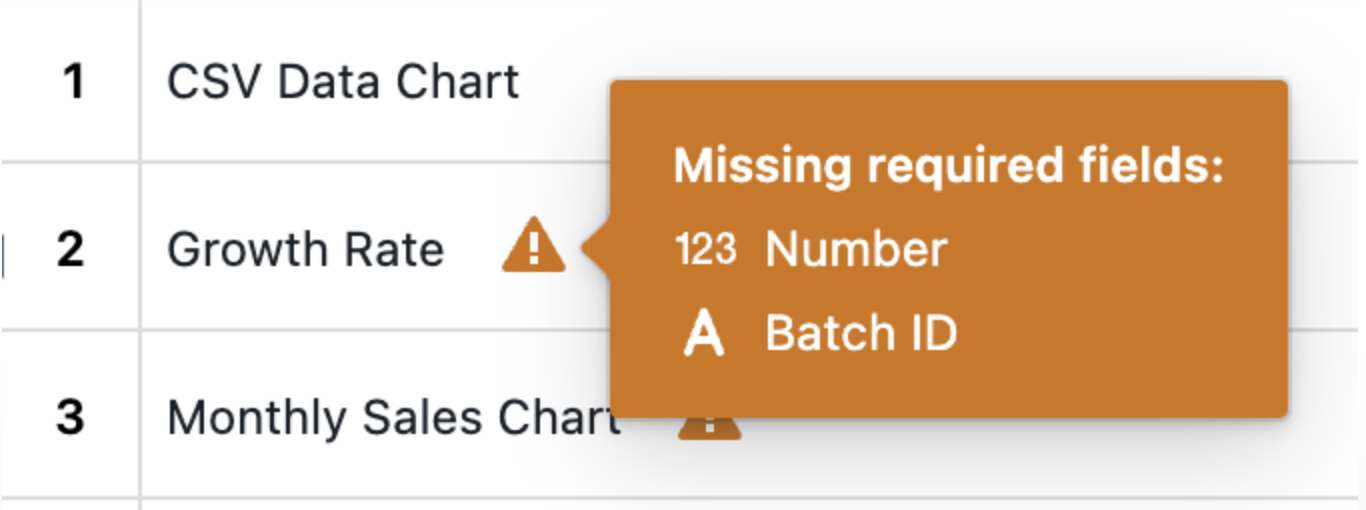
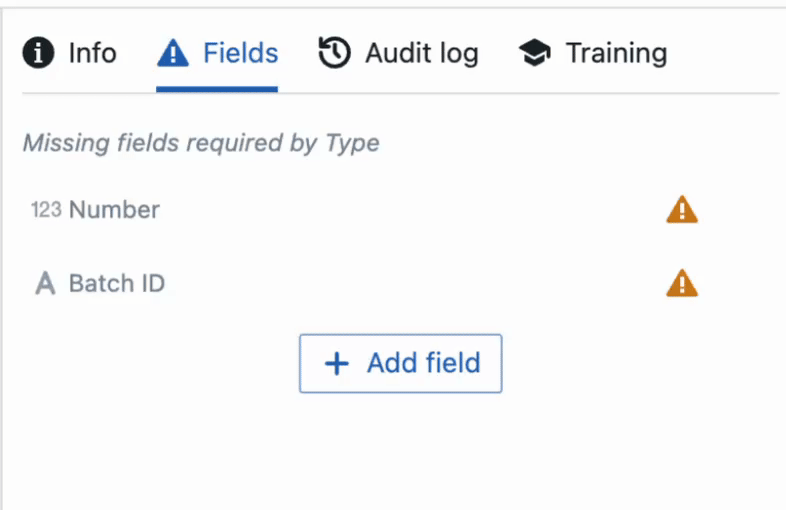
Status tags
All entities have status tags, and these are different depending on whether the entity is published or in draft. By default, all entities have the following status tags: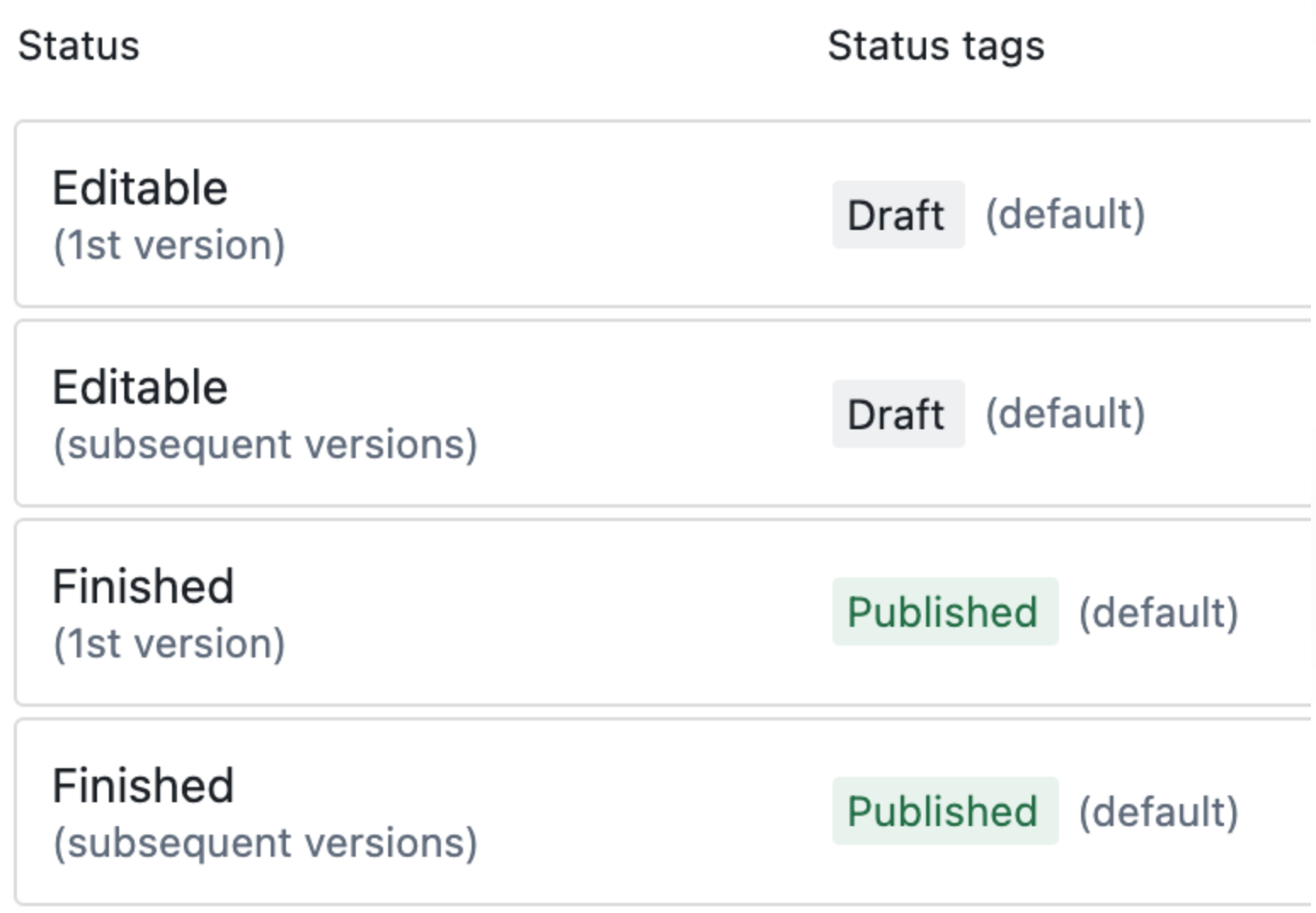
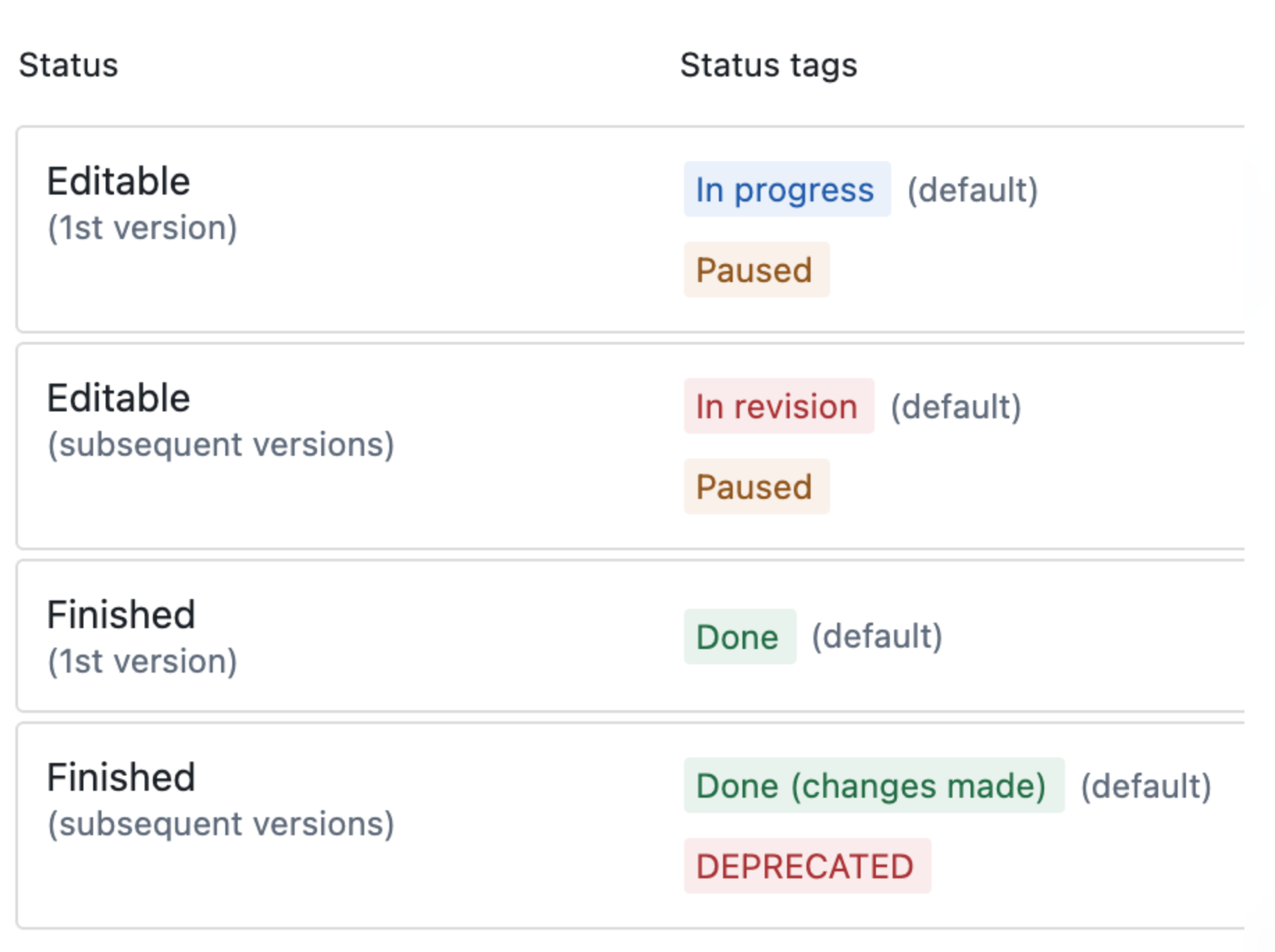
.gif?s=865f02bdad1c52c95f8cbf2197cbb791)
Creating custom status tags on the fly
As you can see in the GIFs above, there is an option when selecting a status tag to+ New status tag . This allows you to make a new custom Status Tag while working. Any Status Tags made on the fly will not become options in other entities of the same type. If you wish to add a new option for the whole type, that should be done in the type settings.
Review requirements and checks
You are able to set mandatory review requirements and checks that must pass in order for templates and instances of this type to be published. These requirements can be different for templates and instances.Instance settings
In addition to the above, for instances, you can choose whether:- Unique titles should be enforced across instances
- Version numbers are relevant (e.g. for instances representing pieces of equipment, you may not care about the version number)
- Users should be able to select the active version, or if it should always be the latest
Converting between types
Entities can be converted between compatible Types.- Select the three-dot menu in the top right and choose convert
- Select a new Type, and click convert
- The change in Type will be reflected in the sidebar