Creating templates
Once you have set up your type, you can make templates from the type. These obey all the rules set on the type. Only managers can create and edit templates. Select ’+ New Entity’ in the change set panel from the top navigation bar, then select ‘Template’.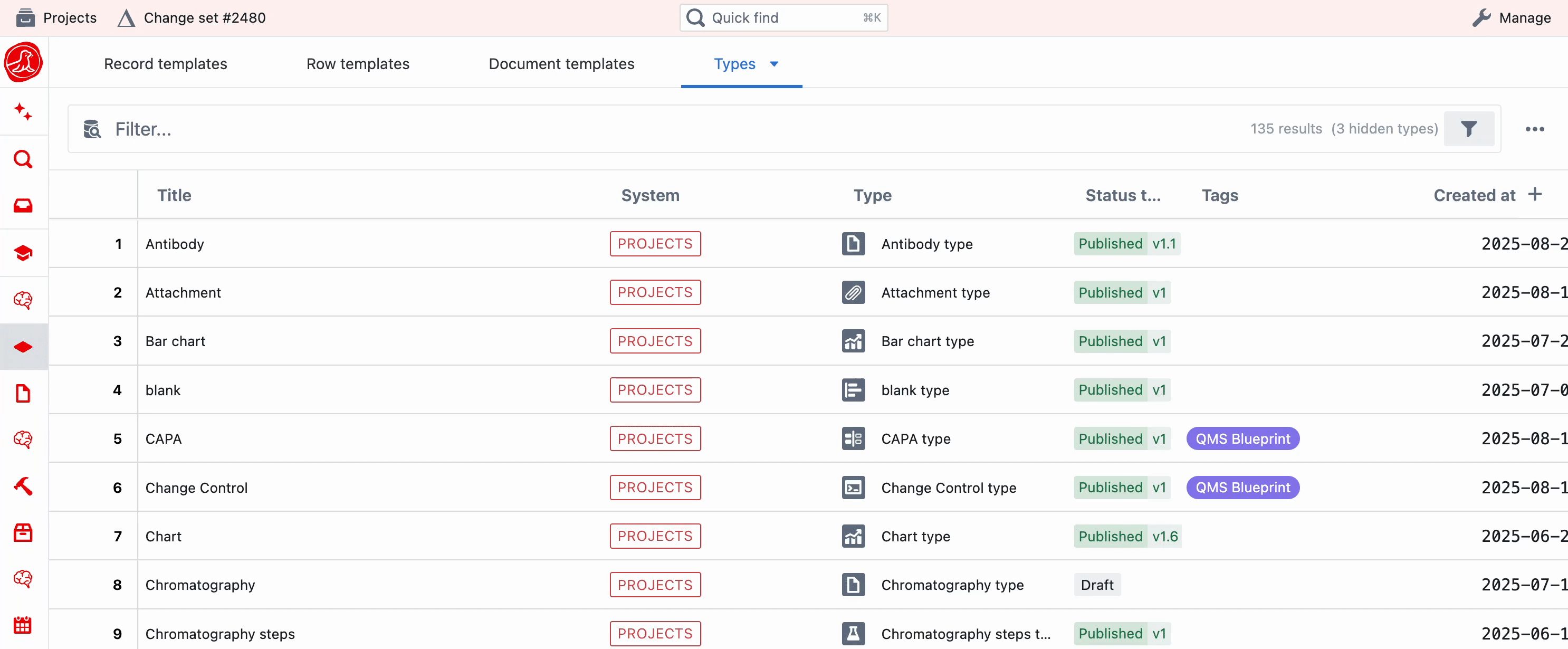
Configuring your template
On your template, you can then add further customisation that will be applied to all instances of that template:- Page content
- Fields
- Field values
- Computed titles
- Assignees
- Strict mode
- Review requirements
- Validation checks
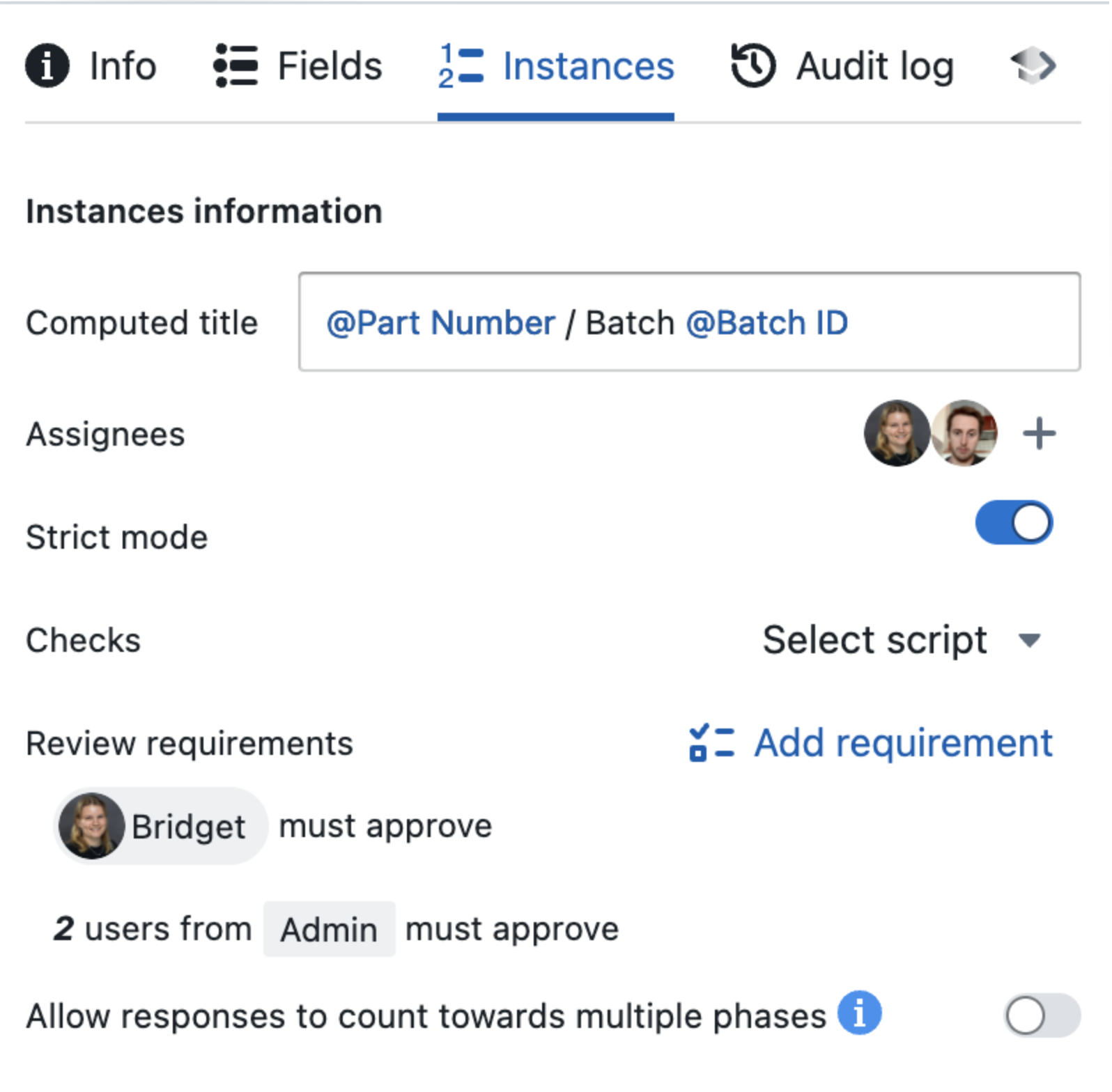
Computed titles
It is possible to set computed title expressions for your instances. All instances created from this template will have their title automatically generated. You can customise computed fields to add specific fields or properties.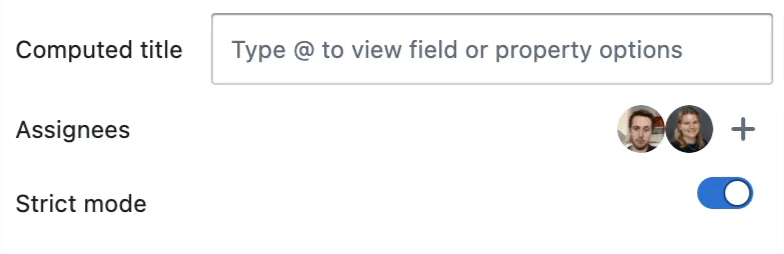
| Expression | Field / Property |
|---|---|
@"Field name" | References a field from the template |
@CREATED_AT | Date and Time of instance creation |
@CREATED_BY | User that created the instance |
@TASK_PROGRESS | Percentage of checklist items checked (e.g., “75%“) |
@LAST_PUBLISHED_AT | Date and Time of publication (null if not published) |
@LAST_PUBLISHED_BY | User that published the entity (null if not published) |
@VERSION | Version number of the entity (null if not published) |
@TYPE_NAME | Name of the Type |
@INDEX | A running number that increases consecutively, across all entites, irrespective of type, template or instance |
@TYPE_INDEX | An index per instance made from the type, increasing for every instance made |
@TEMPLATE_INDEX | An index per instance made from the template, increasing for every instance made |
Assignees
You can assign users to instances — they will be notified via email and an inbox notification in Seal. Default assignees can be added to templates, via the instances tab. When the template is instantiated, default assignees will be notified. The assignment will be marked as complete when the instance is published.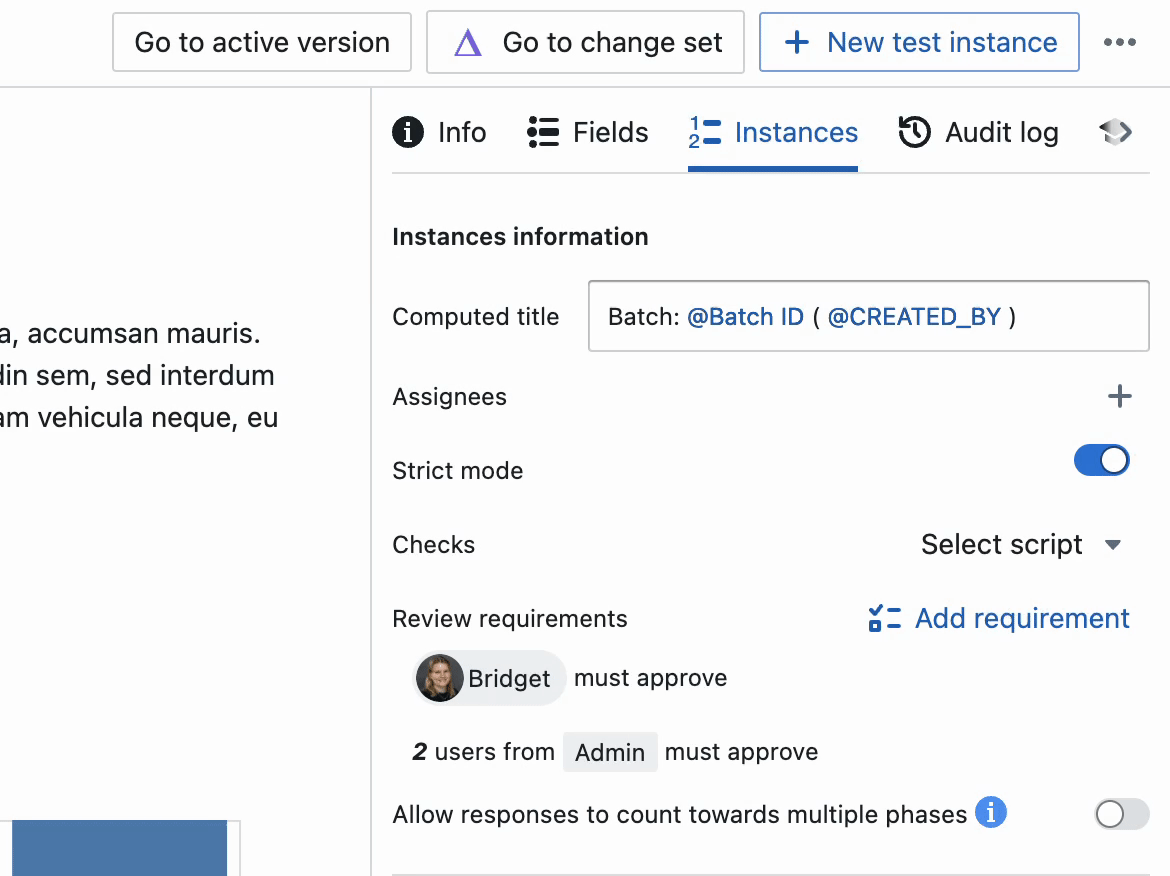
Strict mode
Strict mode can be used to lock down editability of instances. It limits what users can fill out to the following:- Title
- Field values
- Task cards
- Checkboxes
- Assignees
- Tags
- Work instructions
- Page content
- Field configuration & names
- Adding / removing fields

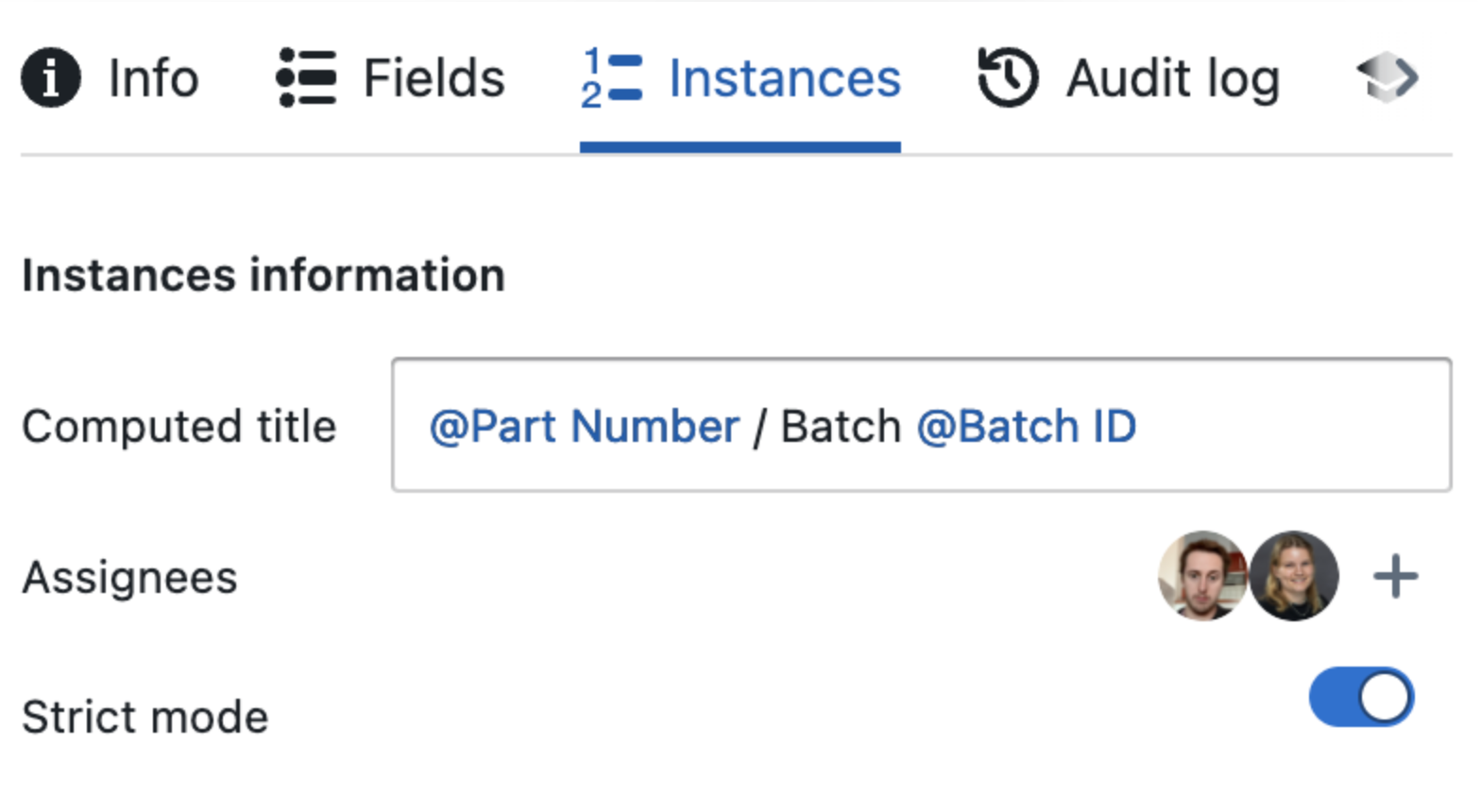
Strict Mode can be turned on and off on individual instances by those with Manage permissions. See Instances for details.