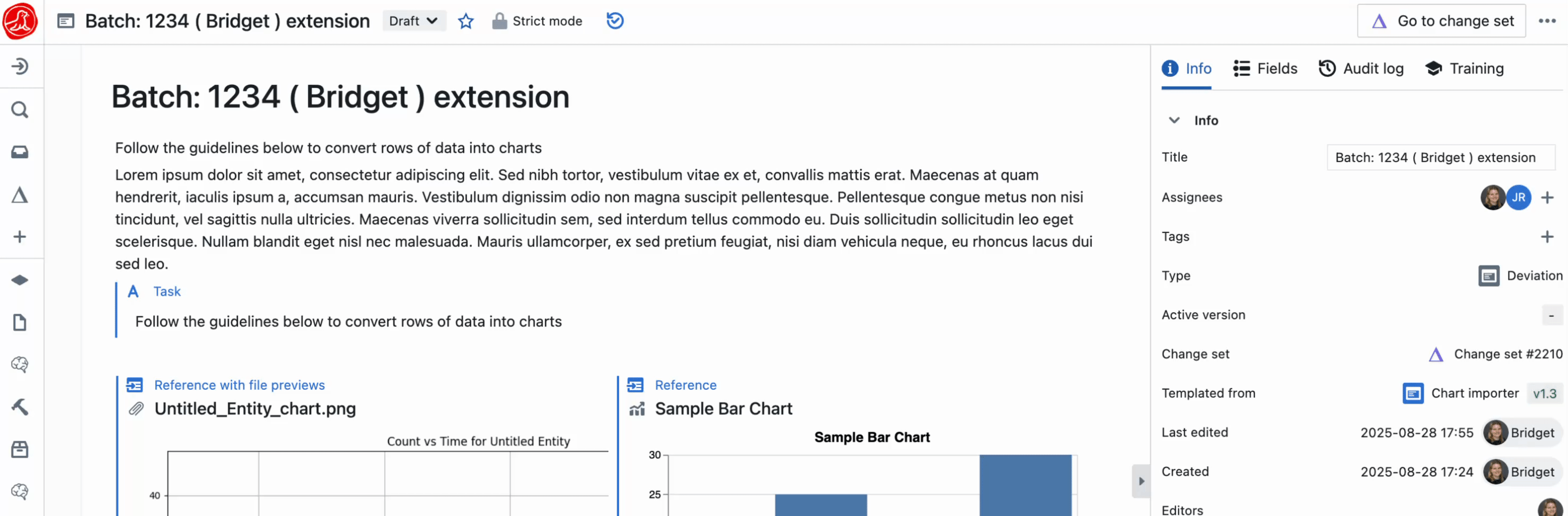Creating instances
Instances can be made by both managers and operators, via the\+ New Entity button in the change set panel, or via a template.
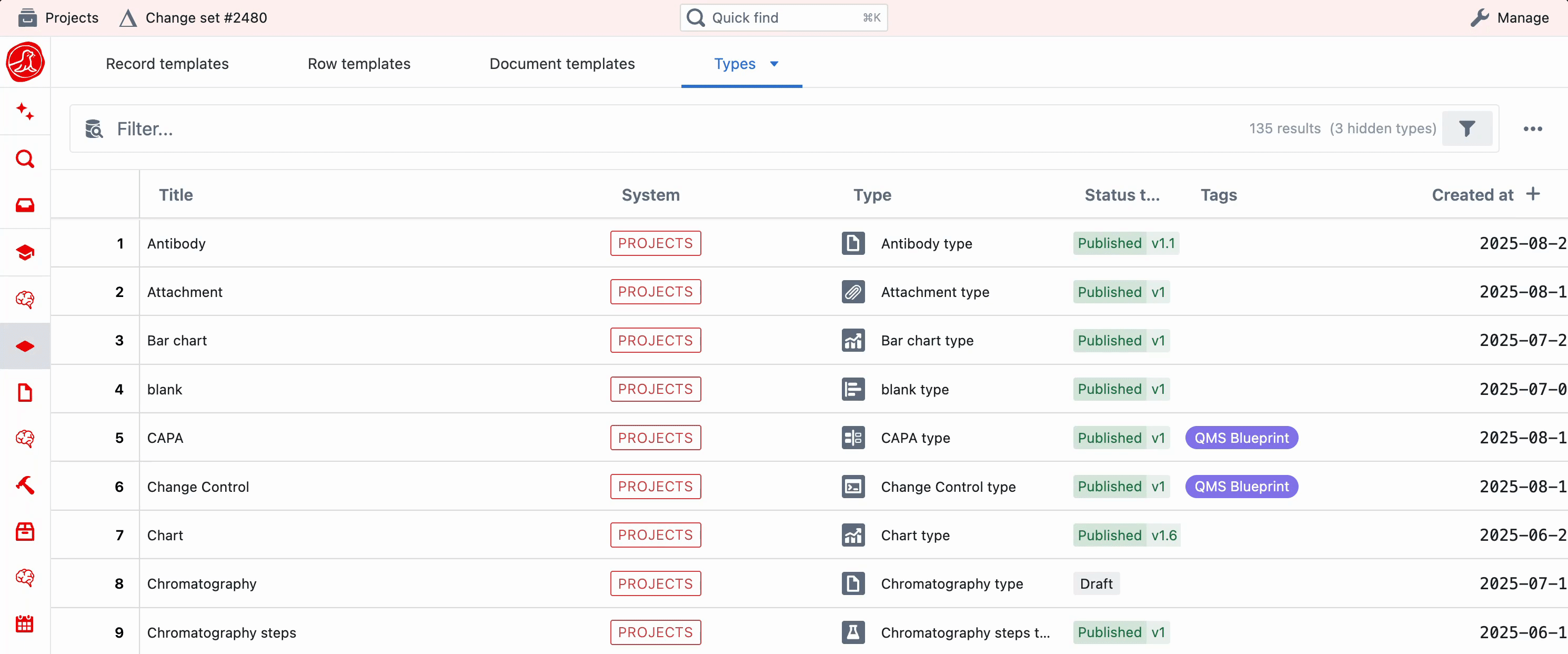
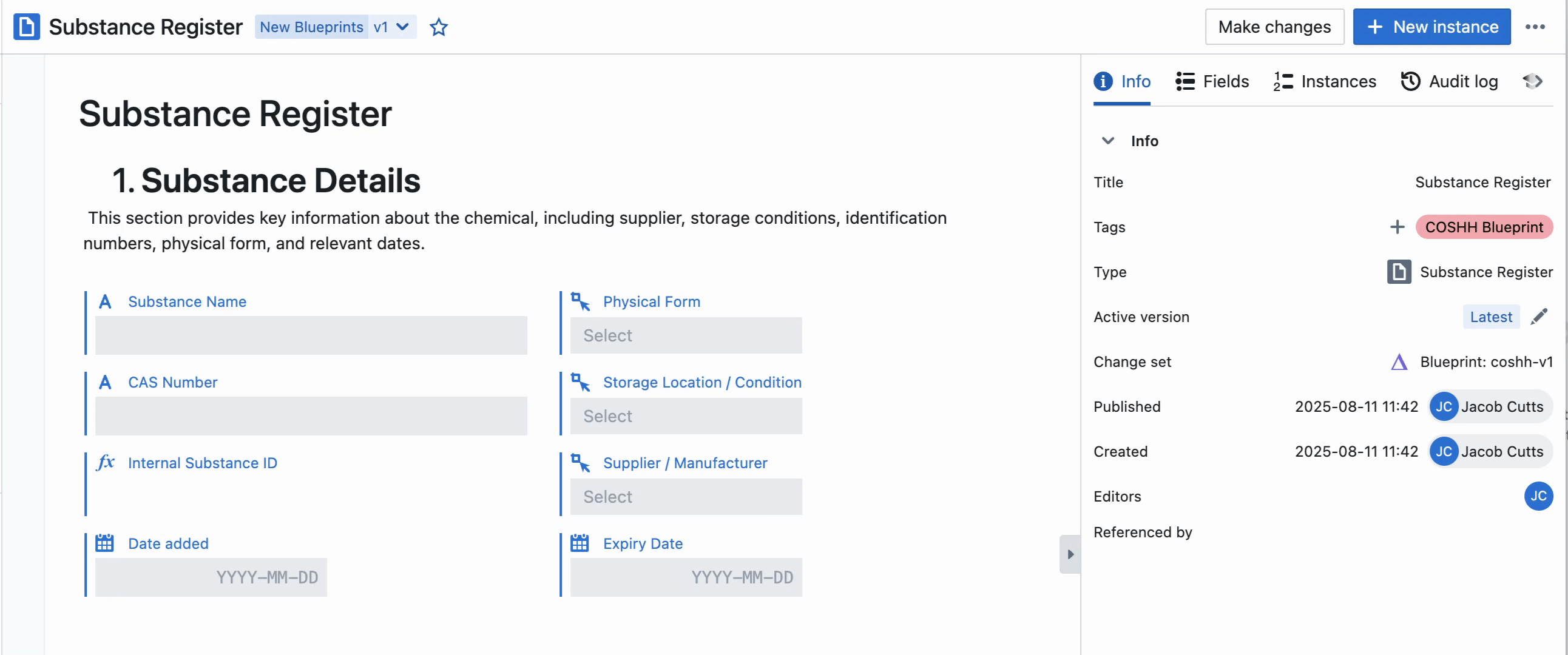
Executing work in an instance
Once you have instantiated your template, you can start carrying out your work. The edits you can make to your instances depend on the permissions you have, and whether strict mode is enabled for that instance.Computed titles
If your template has a computed title set up, you will not be able to edit the Title of your instance. Hovering over the title will tell you the expression being used.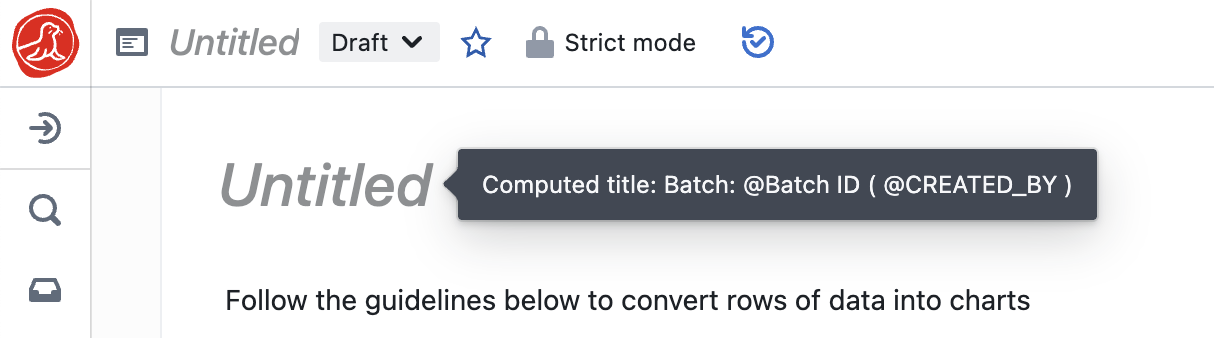
Batch ID has been filled in. The title will be re-computed every time an edit is made to the entity.
If you have manage permissions, you are able to remove the computed title. This turns the title into a regular string title that can be edited by anyone.
This action is reversible. Use the history panel to restore previous values.
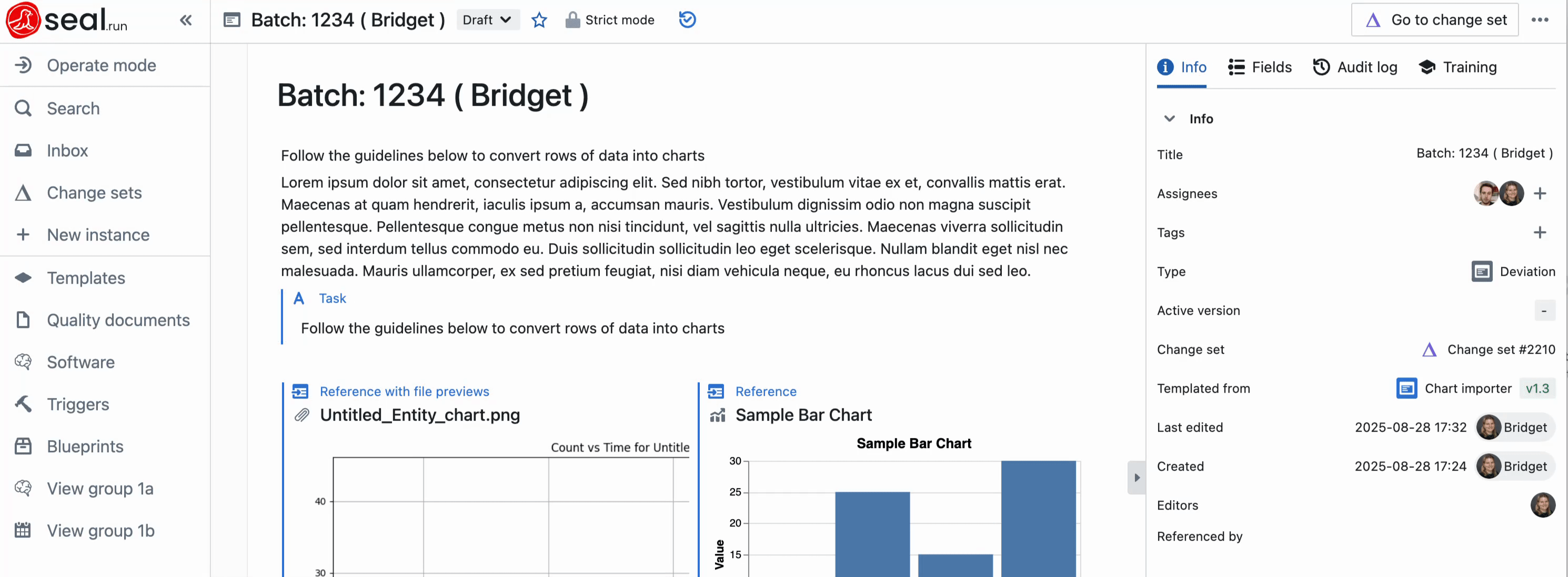
Assignees
If assignees have been set on the template, those users will automatically be assigned to the instance on creation. However, these assignees can be edited on the instance itself by any user.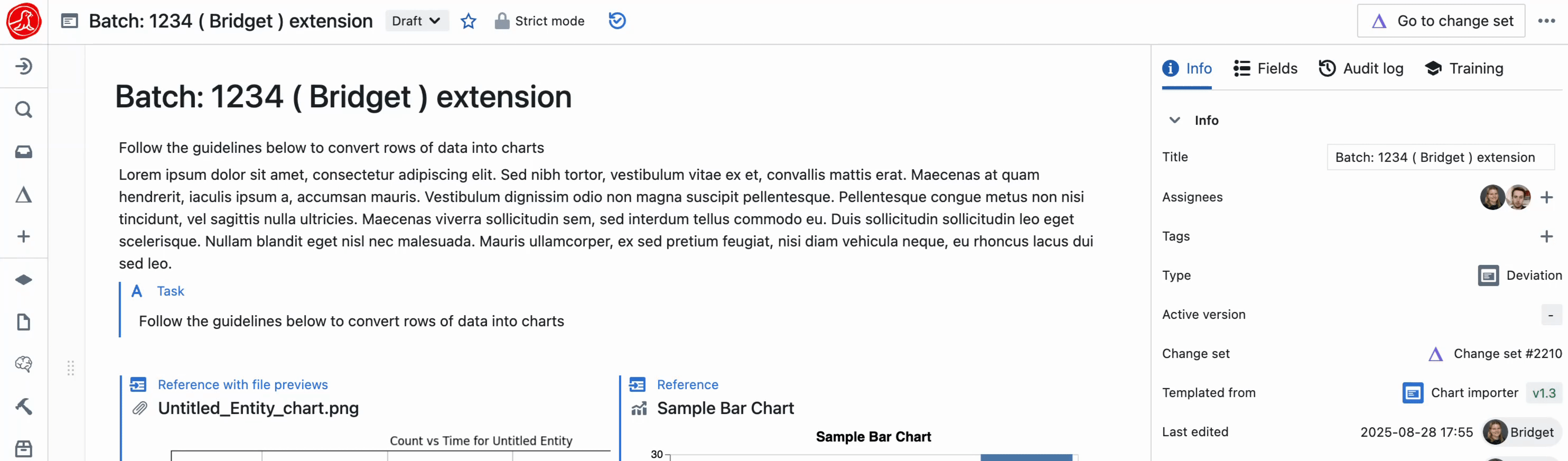
Strict mode
Similarly, if Strict Mode has been set on the template, all instances will be created with Strict Mode enabled. This can be toggled on or off for any entity by any user in manage mode. This also applies to instances that were not created in Strict Mode to begin with, and can be done from the 3 dot menu.